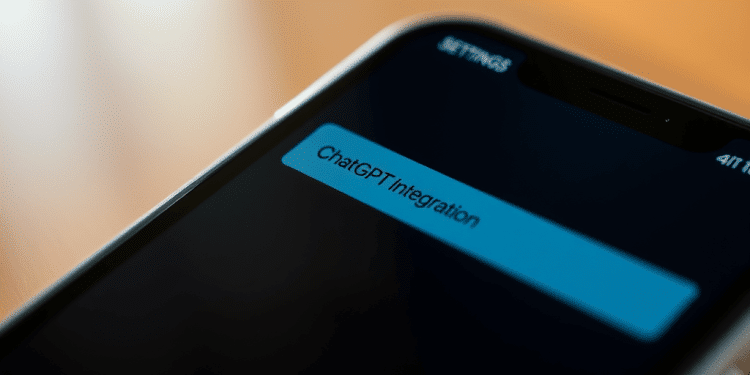The ChatGPT with Siri integration is an important step in the field of digital assistants that makes both programs more intelligent and personified. It can be easily understood when ChatGPT is put together with Siri as AI that processes OpenAI’s ChatGPT is added with new features to the Siri product. Such a combination allows users to experience a more detailed way of understanding technology through the information given to them, automation of different tasks, and creativity. The guide will guide the user through the process of setting up ChatGPT with Siri. This in itself would be a great way to ensure users maximize utility.
Table of Contents
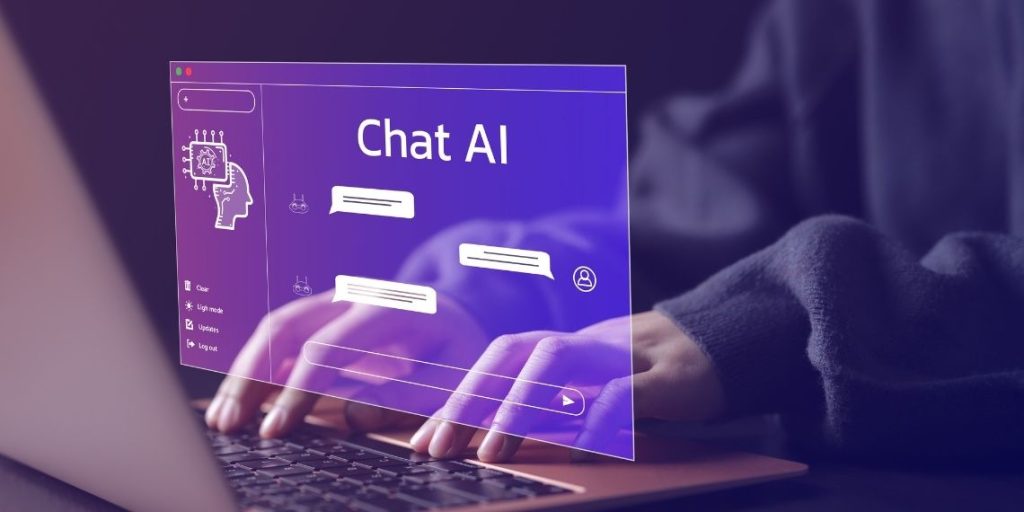
Step-by-Step Setup
Update Your Device
Siri’s incompatibility with ChatGPT will not allow your device to use ChatGPT if the latter is not running at a minimum of version 18.2 of iOS. The users need to regularly update their devices so they can benefit from new features as well as an enhanced level of security. To update your device:
- Open Settings: Simply access the Settings app on your iPhone first.
- Navigate to General: Proceed to the settings menu and click on “General”.
- Software Update: Choose “Software Update” and follow the instructions to download the latest version of iOS if it is available.
Enable ChatGPT in Settings
- Open Settings: First, enter the Settings app on your iPhone.
- Navigate to Siri & Search: You can scroll down, then “Siri & Search” will be visible, click on it.
- Enable ChatGPT: When you click on “ChatGPT Integration” in the “Extend Siri” section, you can see then select it.
- Set Up ChatGPT: tap “Set up” and follow the steps like logging in to your account or registering if you are not a user of OpenAI yet, maybe the link-to-siri-setup will be the next screen to open it in separate window if you don´t enlarge the old one.
Customize Settings for ChatGPT
To guarantee that ChatGPT integrates smoothly with Siri, you should customize its settings. Enable personalization settings to allow ChatGPT to learn from your interactions. This helps provide more tailored responses. This makes your experience more intuitive and relevant.

Privacy Controls: In the ChatGPT settings, manage your data privacy preferences. Enable the toggle for “Confirm ChatGPT requests.” This maintains control over when ChatGPT is used. It ensures that your data is handled according to your preferences.
Using ChatGPT with Siri
Asking Questions
With ChatGPT integrated, you can ask Siri more complex questions and receive detailed responses. Simply activate Siri by saying “Hey Siri” followed by your question or command. For instance:
- “Hey Siri, ask ChatGPT to summarize the latest technology news.”
- “Hey Siri, let ChatGPT help me draft a succinct e-mail for my project update”
Generating Content
ChatGPT can assist with generating content directly through Siri. Here are some examples:
- “Hey Siri, ask ChatGPT to write a poem about the ocean.”
- “Hey Siri, have ChatGPT create a to-do list for my weekend chores
Automating Tasks
If the creative content is for a project you are working on, ChatGPT can take care of that without any hassles. Moreover, it can also create a quick list.
- “Hey Siri, ask ChatGPT to set a reminder for my meeting at 3 PM.”
- “Hey Siri, get ChatGPT to plan my workout schedule for the week.”

Tips for Maximizing ChatGPT with Siri
Personalize Your Experience
By doing this, you will feel more organized and less likely to miss any important things that need to be done.
Explore All Features
Take advantage of the diverse capabilities of ChatGPT. From answering trivia questions to generating creative content, there are endless possibilities. Experiment with different commands to discover how ChatGPT can best assist you in various aspects of your daily life.
Ensure Data Privacy
Stay informed about your data privacy settings. Regularly review and adjust your preferences to ensure that your data is protected while using ChatGPT with Siri. This is especially important as you use ChatGPT for more personal and sensitive tasks.
Conclusion
Integrating ChatGPT with Siri on iOS 18.2 offers an enhanced digital assistant experience, blending Apple’s user-friendly interface with OpenAI’s advanced language processing capabilities. By following this guide, you can set up ChatGPT with Siri. You can then start using it to streamline tasks, generate content, and get detailed responses to your questions.
ChatGPT’s New Canvas Embrace this powerful combination and make the most of your Apple device’s capabilities. As you integrate ChatGPT into your daily routine, you will find new ways to use its potential. Your digital interactions will become more efficient and enjoyable.
I hope this more detailed version meets your expectations. If you need any further adjustments or additions, just let me know!